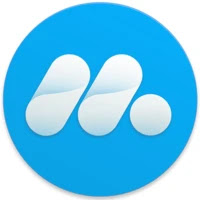Mumu Player
In recent times, mobile gaming has taken the world by storm,
drawing millions of players daily to various games on their phones. While
playing on smartphones is convenient, some gamers crave the experience of
bigger screens and better performance. That’s where (Mumu Player) steps in,
providing a smooth way to play mobile games on your computer.
Mumu Player is an Android emulator that lets you run mobile
apps and games on Windows and Mac. Created by Net Ease, it’s made for players
who wish to enjoy their favorite mobile games with improved performance and
more control. In this article, we’ll look at what Mumu Player offers, its
benefits, and some things to consider if you're thinking of using it. Plus,
there’s a handy guide to help you make the most out of Mumu Player for your PC
gaming.
What is Mumu Player?
Mumu Player is an Android emulator that allows you to run
Android apps and games on your computer, whether you’re using Windows or mac OS.
Emulators mimic one device on another, making it possible to play mobile games
and use apps on a desktop or laptop. Developed by Net Ease, Mumu Player has
gained popularity among gamers for its performance and low latency, especially
in gaming. Its user-friendly design optimizes it for enthusiasts looking to play
popular mobile titles like PUBG Mobile, Call of Duty Mobile, Mobile Legends,
Free Fire, and more on a bigger screen.
What make Mumu Player stand out from other emulators is its
smooth gaming experience, customizable controls, and solid support for the
newest Android versions. Features like key mapping, multiple instances, and
high FPS contribute to an enjoyable gaming session.
Key Features of Mumu Player
Mumu Player comes packed with features that enhance gaming
performance and functionality. Here are the highlights that make it a great
option for Android gaming:
1. Top-Notch Gaming Performance
Mumu Player is built for high-performance gaming, making it
a popular pick for those wanting console-like experiences on their computers.
It supports high FPS rates, ensuring that fast-paced games run without a hitch.
The emulator handles heavy graphics smoothly, perfect for competitive players. With
Mumu Player, you’ll notice games running with better frame rates, which is
important for winning in competitive settings where every moment matters.
2. Adjustable Key Mapping
One big advantage of using an emulator is mapping your
keyboard and mouse controls to in-game actions. Mumu Player allows you to set
up your controls, so you can enjoy mobile games as if you were on a gaming
console. The key mapping is easy to use, letting you create custom profiles or
select from ready-made setups for popular games.
For instance, in (PUBG Mobile), you can configure your WASD
keys for movement, your mouse for aiming and shooting, and the spacebar for
jumping, giving you much better control than on a touchscreen.
3. Multi-Instance Capability
Mumu Player features multi-instance support, letting you run
several instances of the emulator at the same time. This is especially useful
for players who want to play multiple games or use different accounts in the
same game. The multi-instance option adds flexibility and allows for
multitasking.
For example, in (Mobile Legends), you can manage different
accounts on each instance and play several games simultaneously, making it
easier to earn rewards and boost your progress across profiles. This feature is
excellent for farming or other gaming activities, giving you unmatched
convenience.
4. Broad Game Compatibility
Mumu Player works with a wide variety of Android apps and
games. From hits like (Fortnite Mobile) and (League of Legends: Wild Rift) to
lighter games, it can do it all. This extensive compatibility ensures that you
can enjoy almost any Android game on your PC without any problems. Whether you
prefer strategy games, battle royals, MOBAs (Multiplayer Online Battle Arenas),
or puzzles, Mumu Player can deliver a quality gaming experience across
different genres.
5. Runs on Android 7.1 Nougat
Mumu Player operates on (Android 7.1 Nougat), a stable
version of the Android OS. This means the emulator is compatible with many apps
and games that are optimized for this version. Plus, Android Nougat has
performance boosts and security features that improve the emulator’s overall
stability. Using Android Nougat helps Mumu Player run effortlessly and avoid
crashes or performance issues that can arise with older Android versions.
6. Simple Installation and Setup
Getting Mumu Player up and running is straightforward. The
installation file is small, so it's quick to download and set up. The
user-friendly interface makes it easy to navigate, so you don’t need to be a
tech expert to use it. Just download the installation file from the official
Mumu website, run it, and follow the prompts. Once it’s installed, you can jump
right in and start downloading Android apps and games from the Google Play
Store or load APK files directly.
7. Built-In Performance Optimization Tools
Mumu Player includes performance optimization tools that
automatically adjust settings based on your computer's specs. These ensure
smooth gameplay without lag, even on lower-end PCs. You can also tweak
graphical settings, CPU, RAM allocation, and more. With these customizable
options, Mumu Player lets you adjust to your system for peak performance.
8. Free to Use
Mumu Player is completely free. Unlike some other emulators
that charge for premium features or require subscriptions for full access, Mumu
Player has no hidden fees or costs.
Advantages of Mumu Player
Mumu Player offers many advantages that make it a go-to
choice among Android gamers:
1. Fast and Smooth Performance: Its performance enhancements
ensure mobile games run smoothly on your PC without lag, even for the most
demanding titles.
2. Adjustable Controls: The key mapping feature allows for
mouse and keyboard usage, making gameplay more comfortable and responsive
compared to a touchscreen.
3. Multi-Instance Functionality: Running multiple instances
enhances the experience, letting users enjoy different games or accounts at the
same time.
4. Wide Compatibility: It supports a variety of mobile games
and apps, from simple ones to complex titles, offering great flexibility.
5. Cost-Free: Mumu Player is entirely free, giving access to
all its features without any costs or upgrades.
6. User-Friendly Interface: Easy to install and navigate, it
works well for both new and experienced users.
Disadvantages of Mumu Player
While there are many benefits, Mumu Player does come with a
few downsides that users should be aware of:
1. Resource Heavy: Mumu Player can consume a lot of
resources, especially when running multiple instances or demanding games. Users
with lower-end PCs might face performance issues or crashes.
2. Limited Mac Support: The version for macOS isn’t as
stable as the Windows version, leading to occasional crashes or slower
performance for some users.
3. Rare Compatibility Issues: Although it supports many
games and apps, some might not work well due to differences between the Android
environment and the emulator, leading to crashes or launch failures, though
these are usually exceptions.
4. Fewer Advanced Features: Mumu Player might lack some
advanced options found in other emulators like (Blue Stacks) or (LD Player),
which dedicated power users may miss.
5. Ads and Extras: Like many free emulators, Mumu Player
might include ads or bundled extras that could be distracting for some users.
Mumu Player’s Display: An Overview
The display quality of an Android emulator is crucial for a
great gaming experience on a PC. With Mumu Player being among the top choices,
its display capabilities are essential in providing an engaging gaming and app
experience. Whether gaming or testing apps, Mumu Player's display features are
key to its success.
We’ll take a closer look at Mumu Player’s display features
and how they improve user experience.
1. Resolution and Screen Size Options
Mumu Player provides customizable resolution settings to
meet various user needs. The emulator lets you change screen resolution,
allowing you to adjust the window to your preferred size.
·
Key Features:
Adjustable Screen Size: Pick from preset resolutions or
enter custom ones to match your display preferences. This flexibility helps
ensure the display fits your monitor, whether standard or widescreen.
Full-Screen Mode: If you want the most immersive experience,
Mumu Player allows you to switch to full-screen mode with a single click,
making it feel like you're using an actual Android device.
Standard and Wide Resolutions: Mumu Player supports various
resolution presets suitable for different games and apps, allowing you to pick
what works best for your screen setup.
·
Benefits:
Better Device Compatibility: Customizable resolutions allow
Mumu Player to run well on all screen sizes without distortion. Whether you’re
on a 1080p monitor or a 4K display, it adjusts accordingly.
Enhanced Gaming Experience: Higher resolution settings
directly improve the clarity of visuals, enriching the experience for detailed
games like **PUBG Mobile** or **Call of Duty Mobile**, where graphics can be
crucial.
2. High-Definition (HD) Graphics Support
Mumu Player is optimized for HD gaming, giving users a
chance to enjoy mobile games with stunning visuals. The emulator supports
high-quality graphics, ensuring demanding games look great and perform
smoothly.
·
Key Features:
HD Graphics Rendering: Mumu Player renders visuals in high
definition, ensuring smooth textures, bright colors, and clear effects. The
emulator’s hardware acceleration enhances GPU usage for faster rendering.
V-Sync and Anti-Aliasing: Features like V-Sync (to eliminate
screen tearing) and anti-aliasing reduce jagged edges, making visuals smoother,
especially in fast-paced games.
Graphic Settings Customization: Users have the option to
adjust settings for resolution and frame rate to optimize visual performance
based on their system’s capabilities.
·
Benefits:
Rich Gaming Experience: HD support enhances the visual
immersion in mobile games, bringing the full potential of modern titles to life
with rich animations and 3D graphics.
Fewer Visual Issues: Incorporating V-Sync and anti-aliasing
minimizes artifacts like tearing or jagged lines, ensuring a smooth and
appealing display even in demanding games.
3. Smooth and Lag-Free Display Performance
A major selling point of Mumu Player is its stable
performance, especially regarding display output. The emulator is optimized to
minimize lag and stuttering, even during intense gaming sessions.
·
Key Features:
Low Latency and High Frame Rates: Mumu Player aims for low
latency and high frame rates for smooth gameplay. It supports frame rates up to
60 FPS, depending on your system and the game.
CPU and GPU Optimization: The emulator balances CPU and GPU
resources to prioritize display performance for gaming. With hardware
acceleration, Mumu Player delivers smooth visuals without lag, ensuring a
responsive experience.
Real-Time FPS Monitoring: You can check live FPS during
gameplay, which helps you see how well the emulator is performing—especially
useful for competitive gaming.
·
Benefits:
Fluid Visual Experience: High frame rates and low latency
create a much smoother experience, especially in fast-paced games like
**Fortnite Mobile** or **Free Fire**, where responsiveness is crucial.
Seamless Gameplay: By avoiding lag and stuttering, Mumu
Player ensures uninterrupted gaming, which players will appreciate during
challenging sessions.
4. Multi-Display and Multi-Instance Support
Mumu Player’s multi-instance feature provides extra
flexibility for display settings. You can run several emulator instances at
once, each with its own display settings.
·
Key Features:
Multiple Emulator Windows: Mumu Player lets users open
several emulator windows simultaneously, perfect for playing different games or
using various accounts in the same game. Each instance can be customized for
resolution and display settings.
Independent Display Settings: Every instance can have its
own display settings, such as resolution and screen size, allowing users to
optimize each for optimal performance or configuration.
Virtual Display Management: When using multiple instances,
Mumu Player offers a management system for resizing and organizing emulator
windows, helping maintain order while gaming.
·
Benefits:
Productivity and Multitasking: This feature is a boon for
users managing multiple accounts or tasks, letting them handle different
displays effectively.
Increased Customization: The ability to set up each instance
with unique display settings offers users greater control over their gaming and
app interactions.
5. Scaling and Auto-Adjust Display Features
Mumu Player also provides automatic scaling and display
adjustment to enhance usability. These features ensure the display changes with
different screen sizes and resolutions.
·
Key Features
Automatic Scaling: The emulator adapts display size to fit
your screen resolution, ensuring the window isn’t too small or too large for
comfort.
Adaptive Display Adjustment: Mumu Player adjusts to
orientation changes, like switching between landscape and portrait, without
distortion or image issues.
·
Benefits:
Efficient Screen Use: Automatic scaling maximizes screen
space for a full-screen experience while keeping the correct aspect ratio.
Versatile for Different Games: Users can switch display
modes as needed, making Mumu Player adaptable for various applications and
games.
Conclusion
Mumu Player stands out for its display options, providing an
excellent mobile gaming experience on PC. With customizable resolutions, HD
support, smooth performance, multi-instance features, and automatic scaling, it
ensures a visually immersive gaming experience. For gamers, having a solid
display setup is key, and Mumu Player delivers from enhanced graphics to fluid
frame rates. Whether you’re a casual player or a serious competitor, Mumu
Player’s display features are designed to enhance your mobile gaming experience
on a bigger screen, making it a top choice for Android emulators.
How to Use Mumu Player Effectively
To fully enjoy Mumu Player, follow these easy steps:
Step 1: Download and Install Mumu Player
§
Go to the official Mumu
Player website and download the installation file for your operating system.
§
Run the installer and
follow the prompts to complete the setup.
Step 2: Set Up the Emulator
§
Launch Mumu Player after
installation. You’ll need to sign in to your Google account, just like on an
Android device.
§
Set your emulator
preferences, including display settings and game controls.
Step 3: Download Android Games
§
Open the Google Play Store
in Mumu Player and browse or search for your favorite mobile games.
§
Alternatively, download APK
files to install directly in the emulator.
Step 4: Customize Controls
§
For a better gaming
experience, tweak the keyboard and mouse controls to fit your play style.
Create a key mapping profile for the game you’re playing.
Step 5: Optimize Performance
§
If needed, adjust system
settings and allocate more CPU or RAM to Mumu Player to enhance performance,
especially for graphically-demanding games.
Conclusion
Mumu Player is an outstanding choice for anyone wanting to
play Android games on a larger screen with better controls and performance.
With its optimization, customizable controls, multi-instance capability, and
broad compatibility, it’s a favorite among mobile gamers looking to up their
gaming experience. While it has some drawbacks, like potential performance
issues on lower-end PCs and limited Mac support, Mumu Player remains a powerful
emulator favored by many Android gaming fans.
By following the setup guide and utilizing its features,
users can enjoy an enjoyable mobile gaming experience right from their
computer. Whether you’re playing casually or competitively, Mumu Player can
elevate your gaming to new heights.